Introduction
Imagine your mouse suddenly stops responding while you’re in the middle of something important. This can happen due to hardware issues, driver problems, or even a dead battery in wireless models. Knowing how to restart your computer without a mouse is an invaluable skill to have at such times. In this guide, we’ll explore several methods to restart your computer without relying on a mouse, ensuring you’re prepared for any situation.

Understanding the Need for Mouse-Free Computer Restarts
Understanding alternative methods to restart your computer is essential not only for handling sudden peripheral failures but also for boosting your overall computer acumen. Picture encountering a critical point where your mouse stops working. Knowing you have options can bring peace of mind and ensure uninterrupted productivity.
In the following sections, we’ll explain various ways to restart your computer using keyboard shortcuts, command-line tools, and accessibility features. Let’s dive into keyboard shortcuts first, which are often the quickest methods.

Using Keyboard Shortcuts to Restart Computers
Keyboard shortcuts are practical tools for navigating your computer when a mouse isn’t available. Windows and Mac offer built-in shortcuts to reboot systems.
-
Restarting a Windows PC with Keyboard Shortcuts
-
Press Ctrl + Alt + Delete to open the Security Options screen.
- Use the Tab key to navigate to the Power button.
-
Press Enter, then use arrow keys to select ‘Restart’ and press Enter.
-
Restarting a Mac with Keyboard Shortcuts
-
Press Control + Eject (or Control + Power) to open the dialog.
- Use the arrow keys to choose ‘Restart’ and press Enter.
If keyboard shortcuts are ineffective, you might need to resort to more technical methods, such as using command-line interfaces to restart your device.
Command Line Techniques for Restarting
For those comfortable with text-based commands, both Windows and Mac allow restarts via command-line interfaces, which can be useful when standard methods fail.
-
Using Command Prompt on Windows
-
Press Windows + R to open the Run dialog.
- Type cmd and press Enter.
-
Type shutdown /r in Command Prompt and press Enter to initiate a restart.
-
Using Terminal on Mac
-
Press Command + Space to open Spotlight, then type Terminal.
- Open Terminal and type sudo shutdown -r now, followed by Enter.
- Enter your administrator password to proceed with the command.
While command-line techniques offer a text-based approach, they require some familiarity. Let’s now look at accessibility and remote tools that provide additional solutions without using a mouse.
Utilizing Accessibility and Remote Tools
When neither keyboard shortcuts nor command lines resolve your issue, accessibility and remote tools offer different methods to restart your computer. These tools cater to various user needs, ensuring everyone has options.
- Windows Ease of Access Center and Narrator
The Ease of Access Center provides options like Narrator, a screen reader that aids navigation and command execution through voice prompts.
- Mac Accessibility Features and VoiceOver
Mac’s VoiceOver tool gives users the ability to navigate using voice commands. Enable it with Command + F5 to initiate a restart.
- Mobile Applications as Emergency Input Devices
Apps such as ‘Remote Mouse’ can turn your smartphone into a temporary input device, helping you control your computer remotely.
Accessibility tools complement traditional techniques, broadening your toolkit for handling unexpected scenarios. Now, let’s look at how troubleshooting can further support your efforts.
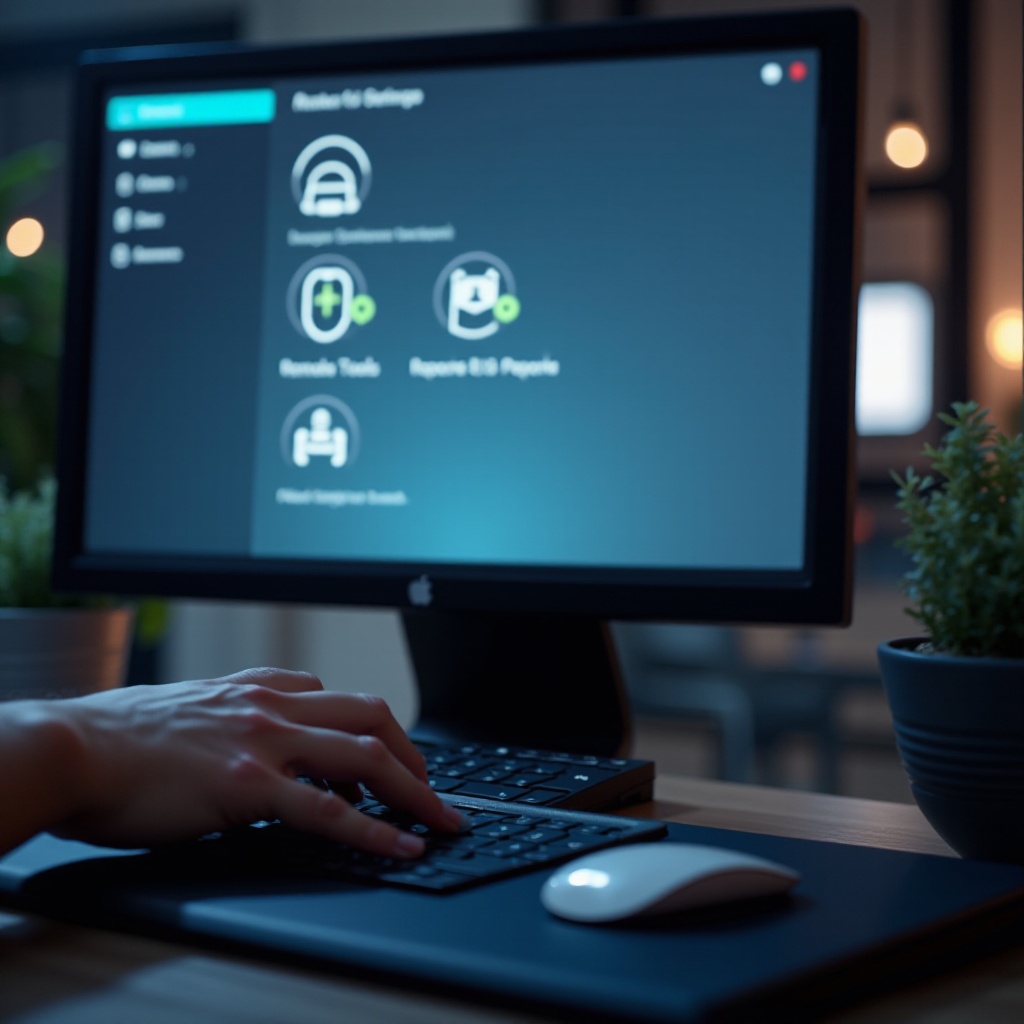
Troubleshooting and Practical Tips
Applying a few troubleshooting tips can resolve mouse or keyboard issues, keeping your system running smoothly.
- Ensure all connections for wired devices are secure.
- Replace or recharge wireless device batteries.
- Keep operating system and device drivers up to date.
Having spare peripherals handy also reduces downtime during such incidents. With proper upkeep, you’ll rarely need to rely on these alternative solutions.
Conclusion
By mastering these diverse techniques to restart your computer without a mouse, you’re well-equipped for emergencies. Whether you prefer keyboard shortcuts, command lines, or accessibility tools, each method enhances your proficiency and security in dealing with device issues, ensuring that you’re never stuck in a bind.
Frequently Asked Questions
How can I restart my computer if the keyboard also isn’t working?
If both your mouse and keyboard fail, use accessibility features or remote tools via a smartphone to control your computer.
What should I do if my computer does not respond to restart commands?
Check for any pending system updates. Persistent issues might require professional technician assistance or a complete system check.
Are there any preventive measures to avoid peripheral malfunctions?
Regularly update drivers, carefully handle peripherals, and check for software conflicts to avoid malfunctioning devices.
